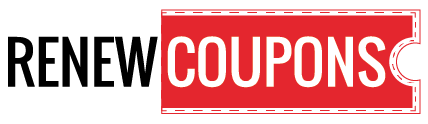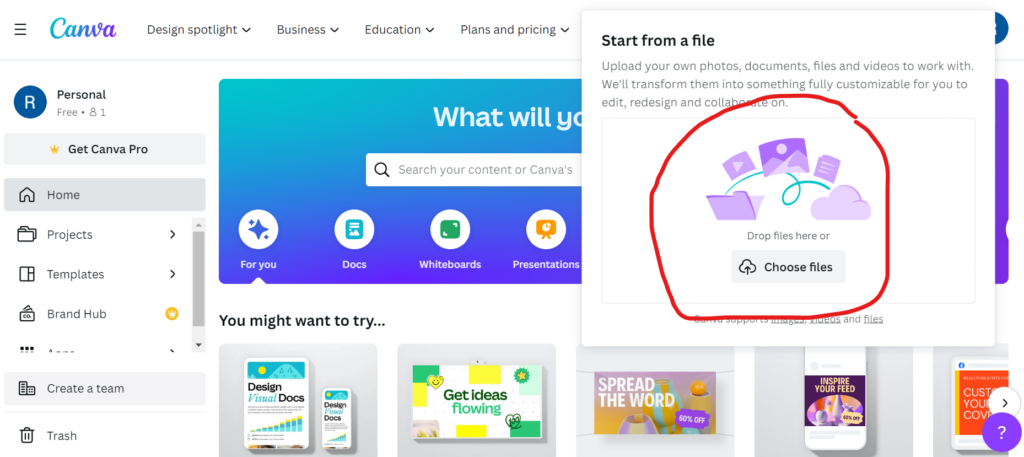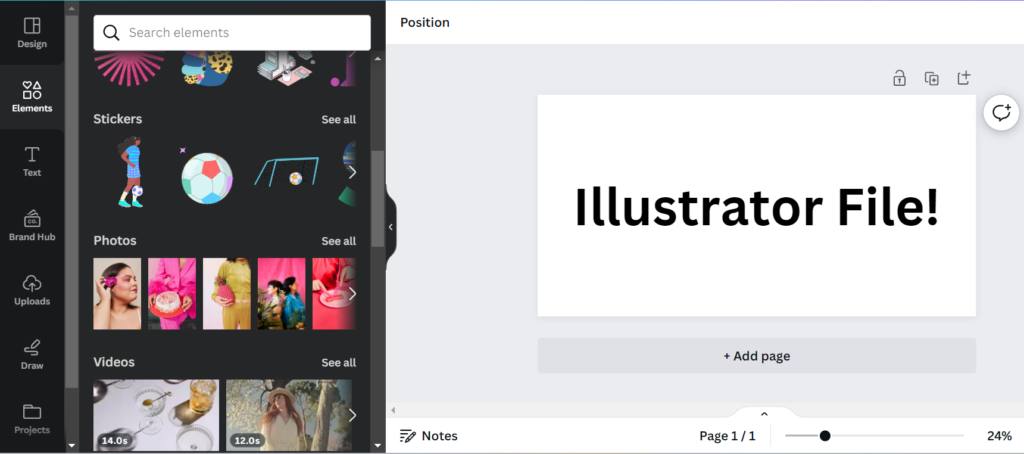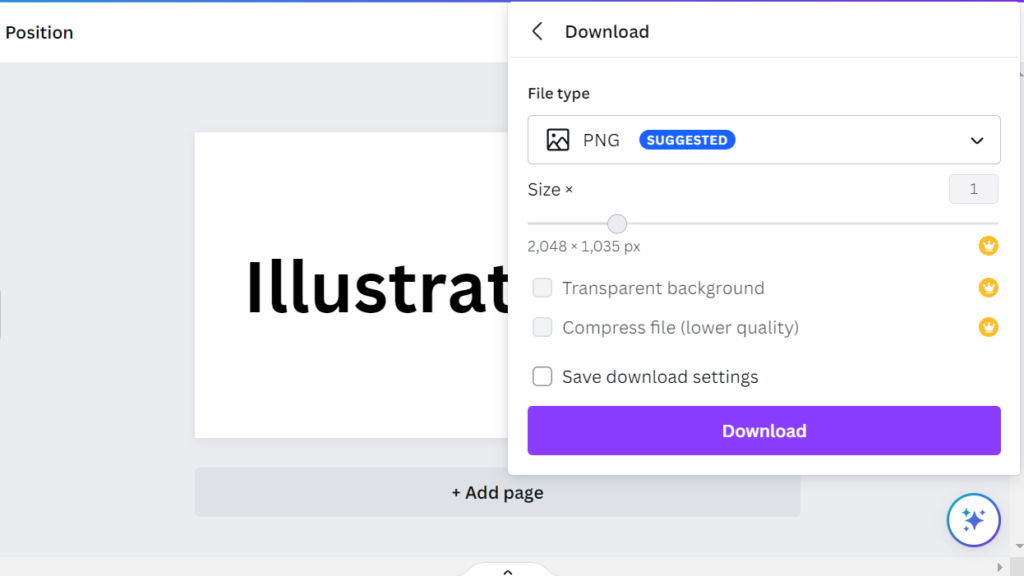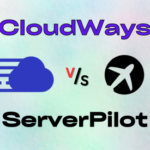Yes, we can easily upload Illustrator files, i.e. .ai files, to Canva. If you are a passionate marketer who wants to gain more knowledge about Canva and its use, we are here to provide you with the right information. You can use it similarly to the graphic design element developed by an illustrator. So, what are Canva and Illustrator?
Canva is an online platform for graphic design that enables users to develop professional designs without any prior design experience. It has several features, including creative templates, fonts, graphics, and tools, making it simple and friendly to create everything from presentations to social media posts. You can use Canva for free. However, it also offers a paid version of a subscription that unlocks some additional advanced features for better designs. It can export numerous formats of the design. Canva also collaborates with others.

Adobe Illustrator is a popular online vector graphics editor. It is used mainly for developing vector graphics, which are images made up of curves and lines instead of pixels. This has made the vector graphics more meaningful and scalable by getting them resized without losing quality. For creating logos, cartoons, illustrations, editing texts, and so many other graphic designs, Illustrator is the most commonly used platform.
How to upload illustrator files to Canva?
To upload an illustrator file to Canva, follow the steps given below:
Step 1: Login to Canva
Go to the website or application of Canva and log in. Once you are logged in, check the interface appearing on your screen. At the right corner of the screen, you should see an upload button. Click on it to upload the Illustrator file to Canva. Now, you have to choose the vector image or any Illustrator file that you wish to upload.
Step 2: Editing Fonts, Texts, and More
Here comes the next step of the edition. You will see a color box appear in the left-hand corner of your screen. Variant colors will appear after clicking on the color box. When you choose any color, it changes the color of your Illustrator file. You can keep editing fonts, texts, and much more similarly. You can formulate a duplicate, crop, copy, and paste it. Even users can now easily resize, share, and export the Illustrator file that they upload to Canva.
Step 3: Save to Canva Account
As of now, you have uploaded and edited the Illustrator file to Canva according to your choice. Now, after completing and finalizing your design, click on “Save”. The file will be saved to your Canva account.
Is Canva compatible with Illustrator files?
Yes, Canva is compatible with Illustrator files. However, there are a few limitations to remember. It successfully imports Illustrator files but fails to preserve authentic features like masks, layers, and gradients. The import size is only 100 MB, and we suggested exporting the Illustrator file to Canva in PDF format. Files that are saved in .ai, .eps, and .svg formats are suggested to preserve their originality.