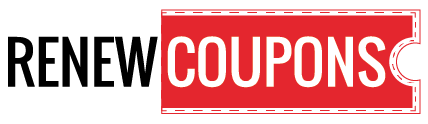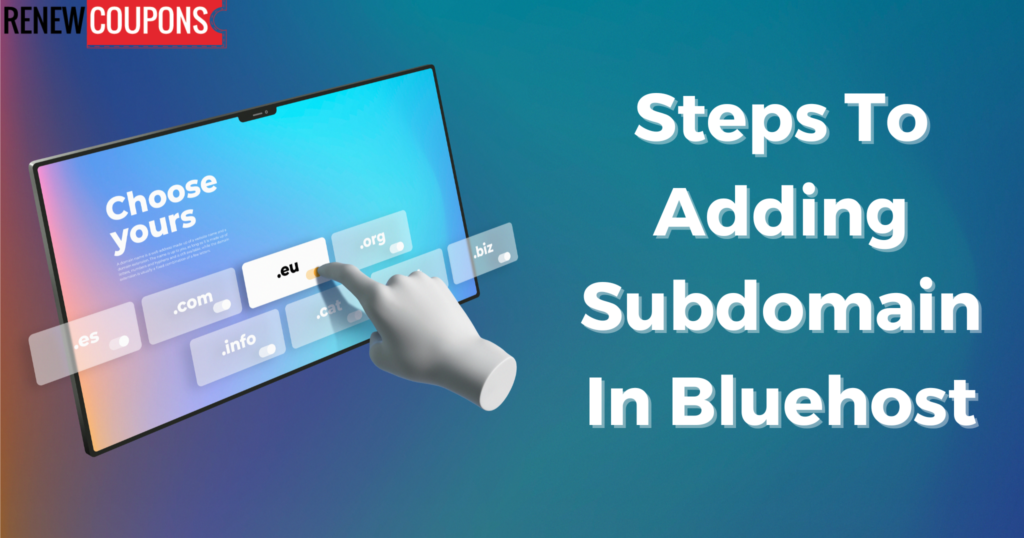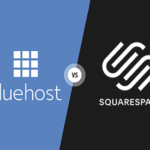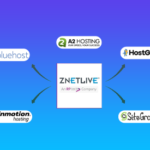So, you’ve got a Bluehost-hosted website, and you’re itching to up your web presence by establishing a subdomain. Indeed, you have found the correct location! Creating a subdomain for your website is like getting access to a hidden area. It enables you to make cool, self-contained parts, such as a blog, forum, or store. Plus, did you know what? It’s easier than you might imagine!
What is a subdomain, and why are they used for?
An extension or subset of a main domain that is intended to function separately from the main domain but within it is known as a subdomain. Subdomains are essentially an extension of a URL’s primary domain, which comes before the dot. For example, if the primary domain is “xyz.com,” a subdomain might be “blog.xyz.com,” “shop.xyz.com,” or “support.xyz.com.”
Subdomains have a wide range of applications, and each one is unique to the objectives of the website’s owner.
- If a website features a wide range of topics, using subdomains can help organize the content. An online store could use subdomains for things like product pages, customer service, and a blog to simplify site navigation.
- Subdomains enable the independent organization of subject-specific features like message boards, encyclopedic knowledge bases, and carefully curated photo galleries.
- Multinational corporations can localize their websites for particular audiences and languages by using subdomains.
- Some websites use specialized mobile subdomains to give visitors on mobile devices a better experience. On mobile devices, this results in a fluid and adaptable experience.
Steps to add a subdomain in Bluehost?
The easy steps you must follow to accomplish your ‘how to add a subdomain in Bluehost?’ problem:
Start by accessing your Bluehost dashboard
Enter your username and password to access your Bluehost account.
Access cPanel
Head to the hosting control panel when you are ready. Locate and click the “cPanel” or “Control Panel” link. The cPanel admin interface will open.
Navigate to the Domains menu
Locate the “Domains” section of your cPanel. You can usually find what you’re looking for without too much trouble, even if it has a different name or icon.
Go to “Subdomains”
Select “Subdomains” from the “Domains” menu. Starting a blog’s subdomain is done in this section.
Create a new subdomain
You can name your blog’s subdomain whatever you want; simply enter it in the “Create a Subdomain” field. Enter “blog” as the subdomain if you want people to be able to access your blog at blog.yourdomain.com
Choose a domain
If you have multiple domains in your Bluehost account, select the primary domain to which the subdomain will be linked. Select the appropriate field from the menu.
Configure the document root.
You must go to the document root to find the location of your subdomain’s files. Based on the subdomain you’ve created, Bluehost will automatically suggest a document root for your site. Please feel free to modify the suggested value if necessary.
Choose “Create.”
After completing the form, click “Create” to complete your work. Bluehost will then configure the blog’s subdomain for you.
Install blog software (for instance, WordPress)
Having blog software allows you to create a blog once you have a subdomain. Bluehost offers a one-click installer feature that makes it simple to install WordPress.
Set up your blog software
Look for the “Website” or “Website Builders” section in your cPanel. Once you find the section, click on “Install WordPress.” Your blog software will get installed and ready to use.
Select a sub-domain
When setting up your new WordPress site, you’ll be prompted to choose a domain name. Select the subdomain you made in Step 5 from the drop-down menu.
Complete the Setup
Follow the on-screen instructions to finish installing WordPress. Creating an administrative login name and password is the first order of business.
Access Your Blog
Your new weblog will be accessible at the subdomain you specified once the installation is complete. If your subdomain is “blog,” for instance, your blog’s URL should be blog.yourdomain.com.
You’ve accomplished your goal of how to add a subdomain in Bluehost. Now is the time to begin tailoring your blog and adding new posts.
Adding Subdomain in a Bluehost Questions & Answers
Can I create a subdomain in Bluehost?
Yes, you can create subdomains in Bluehost through its cPanel control panel.
How many subdomains can you have on Bluehost?
The Bluehost plan you purchase will determine the maximum number of subdomains you can set up. The number of subdomains that you can create is typically unrestricted with shared hosting packages.
How do I point a subdomain to an IP address Bluehost?
Log into your Bluehost account and navigate to the “DNS Zone Editor” section of the “Domains” menu. Enter the subdomain and IP address into the respective fields, and then click the “Add Record” button.
How to add a user to a Bluehost account?
After logging into your Bluehost account, navigate to the “User Management” section of the “Advanced” cPanel menu. To add a new user, go to “Create a New User,” fill out the form, and then click “Create.” The new user will receive login credentials via email.