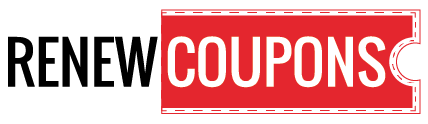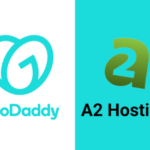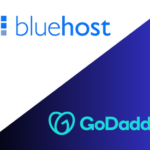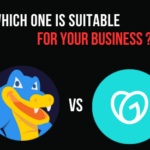When you no longer need any feature it’s better to cancel it and the same applies to cancel 2 step verification GoDaddy. To cancel 2sv GoDaddy i.e. 2SV you have to check or verify that you have access to the hardware security key, authenticator app, or any other device that you used while setting up the 2-step verification. Remove 2sv GoDaddy process varies based on the two cases: whether you have access to the device or not. When you have access to the used application or device, the process is easy-to-go. However, if you do not have access to the device then you may require details like your customer number, email address, phone number, first name, and last name.
What is 2sv GoDaddy?
2SV GoDaddy or two-step verification GoDaddy is a layer of security in addition that you can easily add to your GoDaddy account. You will have to enter a prompt code from any of the trusted devices such as your smartphone and you need to enter your password in addition whenever you sign in. It helps in protection of your account from any unauthorized password in case anyone is aware of your password.
The other way can be through SMS messages or hardware security keys like Google Titan. We will guide you here to cancel 2SV GoDaddy.
How to Cancel Two Step Verification GoDaddy?
Cancel GoDaddy two factor authentication process will be based on the situation of whether you have access to the device, app, etc. that was used while the 2SV setup or not.
To cancel 2sv GoDaddy when you are accessible to the device, follow the following steps given below:
- Visit your GoDaddy account dashboard and login into your account.
- Choose access to GoDaddy 2-step verification.
- Go to the edit section and then choose any of the authentication means that you wish to remove.
- Click on “Delete” and then on “Remove”.
- You will receive a success message and you will successfully cancel GoDaddy 2-step verification.
When you don’t have access to the device you used to sign in, follow the steps given below:
- Go to GoDaddy’s website and select “Regain access to my account“.
- Choose the access for GoDaddy 2 step verification.
- Enter the details required like first name, email address, consumer number, last name, phone number, and more.
- Scan and upload a digital colour government-issued photograph for your identification and move towards the next step.
- Choose “Yes” or “No” for the company’s verification if it is listed as an account holder or not.
- When choosing “Yes” then enter the company’s name.
- Agree to the terms and conditions, check up the box, and fulfill the security challenge.
- Select “Submit” and they will directly get in touch with you.
2-Step Verification GoDaddy FAQs
How do I disable OTP on GoDaddy?
Follow up on the steps given below to disable the one-time password on GoDaddy.
- Visit the official website of GoDaddy and log in to your account.
- Insert the code from your device.
- Choose two-step verification and then choose edit.
- Select what you want to remove >Delete >Remove.
- You will get a message of success and OTP will get disabled successfully and instantly.
How do I manage two-step verification settings?
To manage the two-step verification settings, follow the steps provided below:
- Visit the GoDaddy official website and log in to your account.
- Go to the settings of your account.
- Select the tab of security.
- Click on GoDaddy 2 step verification and manage it.
What happens if you don’t use or disable 2sv GoDaddy?
When you don’t use GoDaddy two-step verification for security, you will have to enter just a password as this extra layer will get removed. One will be able to break your password easily and get into your account smoothly.