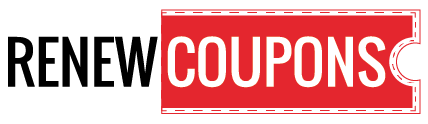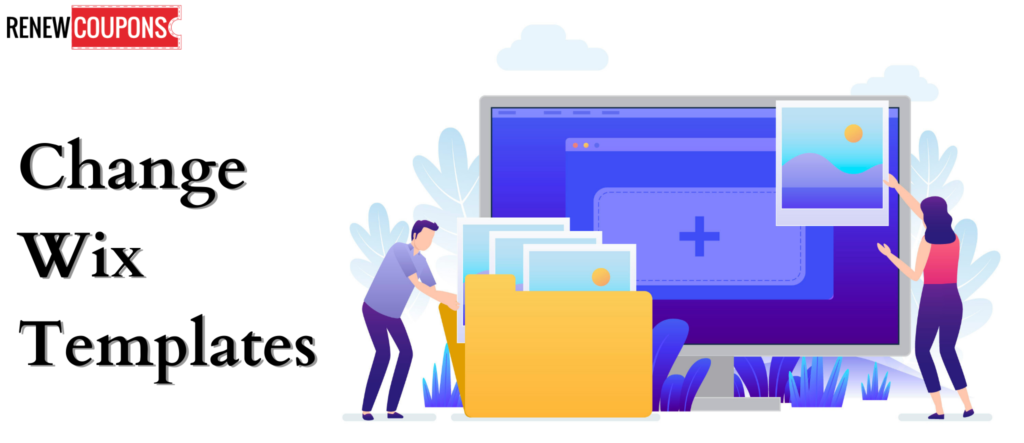When you want to form HTML5 mobile sites and websites, then you need to use an online drag-and-drop interface. When you are searching for a cloud-based website builder that could fulfill your requirements, Wix is there! So, why Wix? It offers a free plan in addition to numerous paid versions, has good economic and overall functionality including SEO tools, and is the perfect choice if you own a small business or an online store & it’s the perfect platform for making an attractive portfolio. You can easily change your Wix template too. So, how to change Wix template? Let’s know the 5 easy steps of how to change the template on Wix in detail.
Create a fresh site with a fresh template
Wix provides you with a variety of innovative templates that will certainly help you with fast and easy site formation. How to change the template in the Wix editor? You will have to begin from scratch irrespective of the business or personal level changes you want.
To create a new site with a new template, follow the steps below:
- Go to the Wix dashboard and choose “Create New Site”.
- Browse or find the template you want.
- Select the template accordingly and click on “Create Site”.
- A new and fresh site will be formulated based on your selected template.
Transfer all your content from the old existing site to the new fresh site
You can transfer your content from your old existing site to the new site created in three ways. You can choose any of the following ways according to your need:
- You can copy and paste the content manually from one site to another.
- You can use any content migration tool. They can help you in making the process faster and easier.
- You can utilize the Wix import tool. It will help you in transferring content from numerous platforms like WordPress, Tumblr, blogger, and more.
Customize your new template
As you have now transferred your old or existing content to the new site, it’s high time for your new template customization. Wix has made it all easier for you. Just follow the steps below:
- Sign in to your Wix account.
- Select the template and click on “Site Design”.
- Choose a color and text theme.
- Now, you can customize the fonts, text styles, colors, and layout of your pages, or your complete site.
- Click on the “Save”.
Preview your site
Before finalizing anything, it’s better to give it a second thought. Similarly, before finalizing your new Wix template, it is vital to preview it. Make sure that you use the latest version of the browser that is supportive and user-friendly. Preview the details including the width and height of your site as it must appear to your site’s visitors.
Once you are done with this, you can select “Back to the editor” and proceed how to change the template in the Wix editor.
Publish your site
Now, you are done with previewing your site and making all the changes you want. Next, just click on the button “Publish your site”. Your new and freshly changed website will appear for your visitors.
Final verdict
These were the 5 easy steps for how to change template in Wix. By following the steps above, you can easily and efficiently change the template in Wix. You will change or transfer your content and data safely without losing it.
How to change templates in Wix Questions & Answers
Get answers to Wix on how to change template frequently asked questions.
Can I import my template into Wix?
No, you cannot import your template on Wix. It is a closed platform and doesn’t allow you to upload your design or templates. Every design must be developed within it i.e. the Wix platform.
How do I change an existing template in Wix?
It is easy to change your site’s template just by developing a new site using a fresh new template. Follow the step below to change your existing Wix template:
- Go to Wix’s dashboard and choose the option “Create New site”
- Go to the template section and select “Start building”.
- Copy your existing content, paste it to the new one, and customize it.
How do I redesign an existing website template?
It is a great idea to redesign and give your website a fresh look and keep it updated. To redesign your existing website template, follow the steps below:
- Identifying your redesign goals and requirements.
- Develop a wireframe or a rough model of your new design. This may include HTML, Javascript code, CSS, and more.
- Take a test of the new design.
- Now, it’s high time to deploy your new design.
How do I change the strip layout in Wix?
You can change the strip of layout in Wix by following the step below:
- Open the official Wix site and page containing the strip you want to change.
- Select the strip.
- Go to the editor toolbar and click on “Layout”.
- Choose, define, and customize the layout.
- Finally, save the changes by clicking on “Save”.
How do I change my product layout on Wix?
Just follow up with a few simple steps to change your product layout on Wix:
- Open the Wix website and go to the editor tab.
- Click on “Products” and then choose the product page on which you want to change the layout.
- Select “Layout” and choose the layout of your choice.
- Customize it by adjusting the image ratio, thumbnails, stretch to full width, etc.
- Select “Save” and save the changes you made.