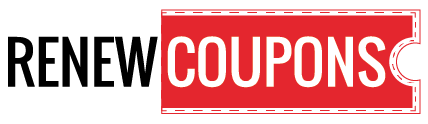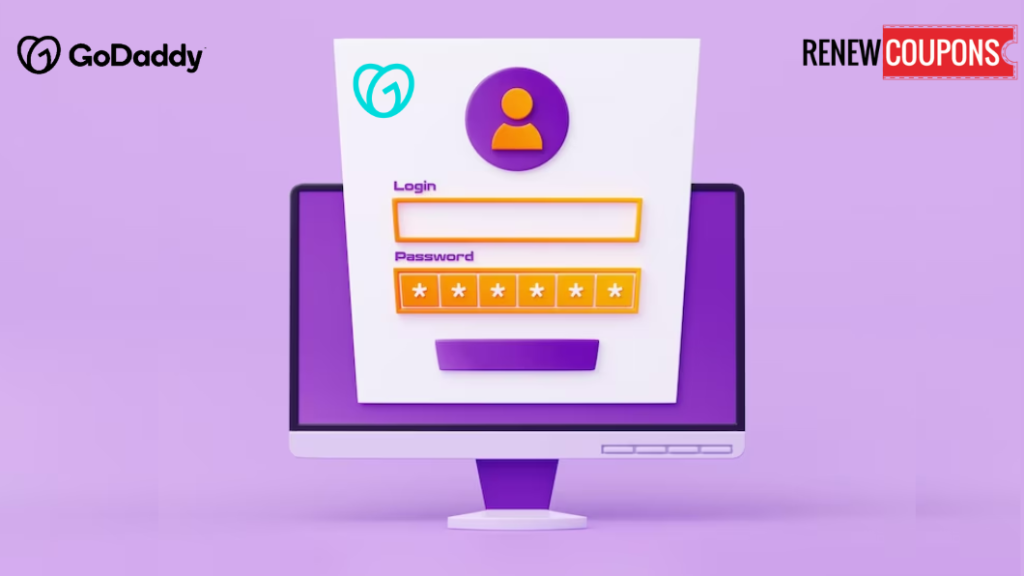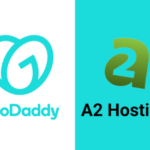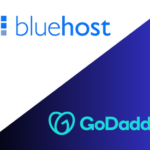When you need to manage your domain, website, or email services, losing access to your GoDaddy account might be irritating. You need not worry, though, since with the appropriate instructions and direction, you can recover access to your GoDaddy account. In this article, we’ll tell you how you can regain access to your GoDaddy account and give you crucial advice on how to safeguard it going forward.
Steps to Regain Access GoDaddy
Step 1: Seek out the Regain Access to my GoDaddy account form.
Visit the GoDaddy website and look for the “Regain Access to My Account” form there. It serves as your pass to start the account recovery procedure.
Step 2: Choose Email, Domain, or 2-Step Verification Access
Do you require domain access, email access, or maybe the magical 2-Step Verification access? Choose the solution that best suits your circumstances.
Step 3: Provide domain information.
The next step to regain access to GoDaddy is to enter the domain name(s) linked to your account. Enter your customer number and login name after turning off the “Identify account by domain(s)” toggle if you don’t have any domain names.
Step 4: Share Your Enchantment.
Provide your First name, Last name, Phone number, and email. But hold on—to prevent any unwanted enchantments, you must use a separate email address if you’re requesting access to a domain!
Step 5: Upload Your Photo Identification
Identity documentation is required in this area. A scanned or digital color photo of your government-issued ID must be displayed to demonstrate that you are the account’s legitimate owner. And don’t forget to include someone else’s identification if you’re speaking on their behalf.
Step 6: Verify Company Information (Optional)
Tell us if your account is under a business name. If so, specify the firm name and upload a document with the company’s identification on it from the government.
Step 7: Complete the Security Challenge
The time has come for the final check. By reading the terms and conditions and accepting them, you can demonstrate your worth. Complete the security challenge by checking the magic checkbox.
Step 8: Submit Your Request
After that, click “Submit.” GoDaddy will reply to your request for account recovery in the order in which it was received. Your request will be approved.
Protect your GoDaddy Account with a Strong Password
To protect your GoDaddy account from unwanted access, you must create a secure password that is different from everyone else’s. Useless passwords like “password123” and personal information like your name or birthdate should be avoided. Choose a combination of capital and lowercase letters, numbers, and special characters as an alternative. To prevent security breaches, avoid using the same password on many sites.
How to prevent losing access to your Godaddy account in the future?
In this section, I’ll provide you with some tips and best practices to ensure that you don’t lose access to your Godaddy account in the future. Here are a few precautions you should follow:
- Make sure to keep your email address and phone number updated in your account settings. This will allow you to receive verification codes and password reset links.
- Enable two-step verification for your account. It adds a layer of security by requiring a code from your phone or an authenticator app every time you sign in.
- Use a unique password for your account, and remember to change it regularly. You can also consider using a password manager to store and generate passwords.
- Be cautious when it comes to clicking on links or opening attachments in emails or messages claiming to be from Godaddy or other trusted sources. Always double-check the sender’s address and the URL of the website before entering any login credentials.
- Stay vigilant against phishing attempts, which are efforts to obtain sensitive information like usernames, passwords, or account recovery GoDaddy credit card details by pretending to be someone trustworthy. You can use our free antivirus to block these messages and emails. Check out our antivirus offers page for discounted antivirus deals and coupons.
- Regularly back up your website files and databases so that you can easily restore them if any issues or errors occur.
These precautions and the above information will ensure security and help you find out if GoDaddy lost access to email. Stay proactive. Keep these practices in mind! They also have the option to utilize the backup and restore service offered by Godaddy. This service automatically creates backups of their website data. It enables them to restore it with just a single click.
Regain Access to GoDaddy Help (FAQs)
Why can’t I access my GoDaddy website?
There may be several causes for your inability to access your website. Check your internet connection first, then double-check that the domain settings on your website are accurate. Consider contacting GoDaddy support for additional help if you’re still having problems.
How can I regain access to my lost GoDaddy email?
Log into your account and go to the email control center to retrieve a deleted GoDaddy email. You can recover deleted emails within a predetermined time limit by choosing “Deleted Email Recovery” from the menu.
What is GoDaddy Access?
GoDaddy Access is a convenient and secure login platform, and with a single set of login information, you may access different GoDaddy products and services. It streamlines the login procedure and guarantees a consistent user experience across all of GoDaddy’s services.
Why does GoDaddy say access is denied?
If you get an “Access Denied” warning, it can be because your login information is wrong, your account has expired, or your account has been suspended. Check that your login information is correct, and if the problem persists, contact assistance.
How do I create a GoDaddy account?
A GoDaddy account is simple to create. Go to the GoDaddy website and select “Create an Account” or “Sign In.” You’re all set once you follow the instructions to enter your information and create a password.